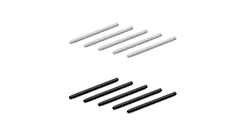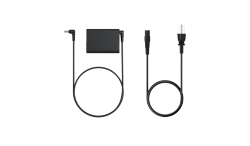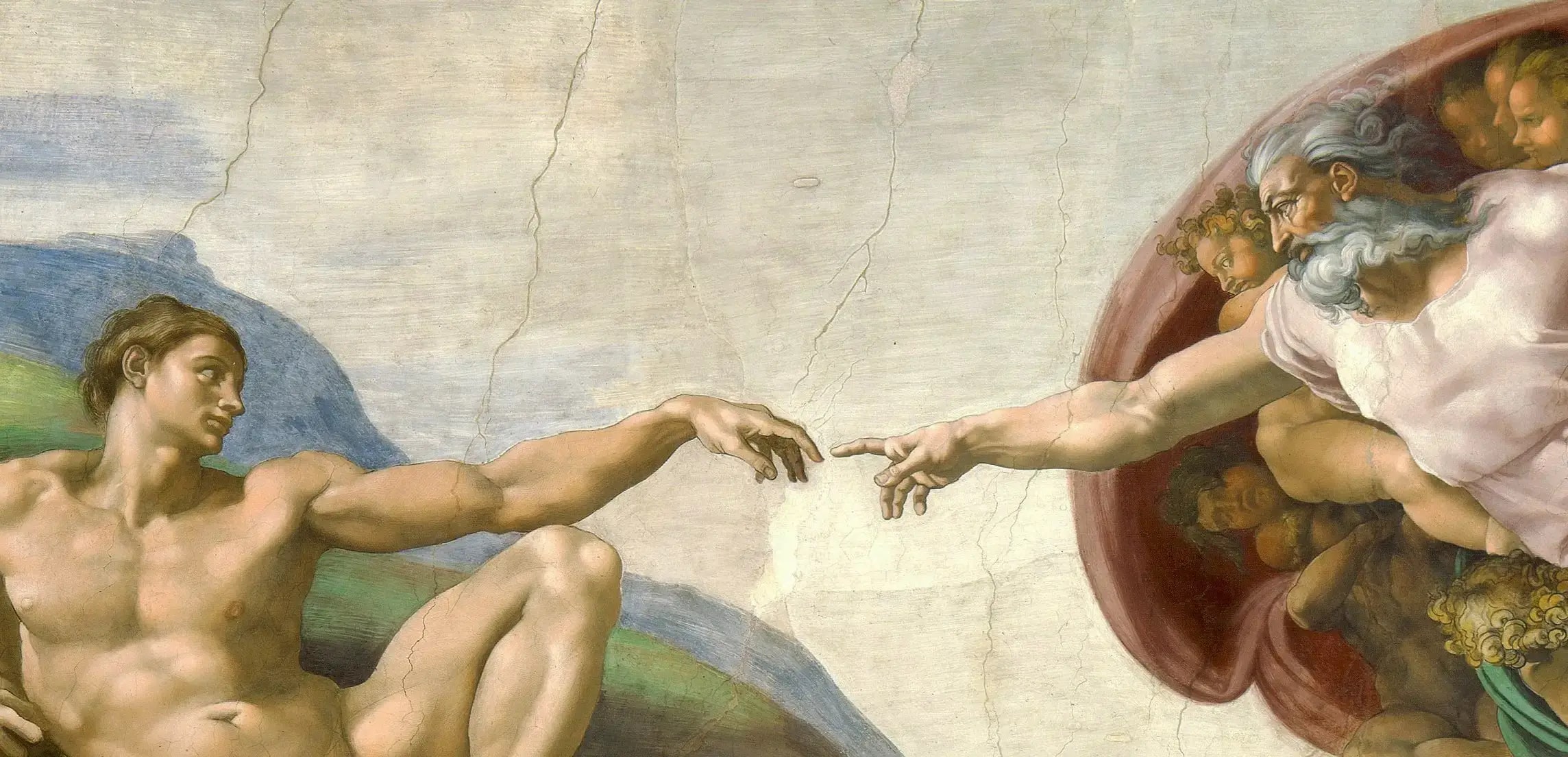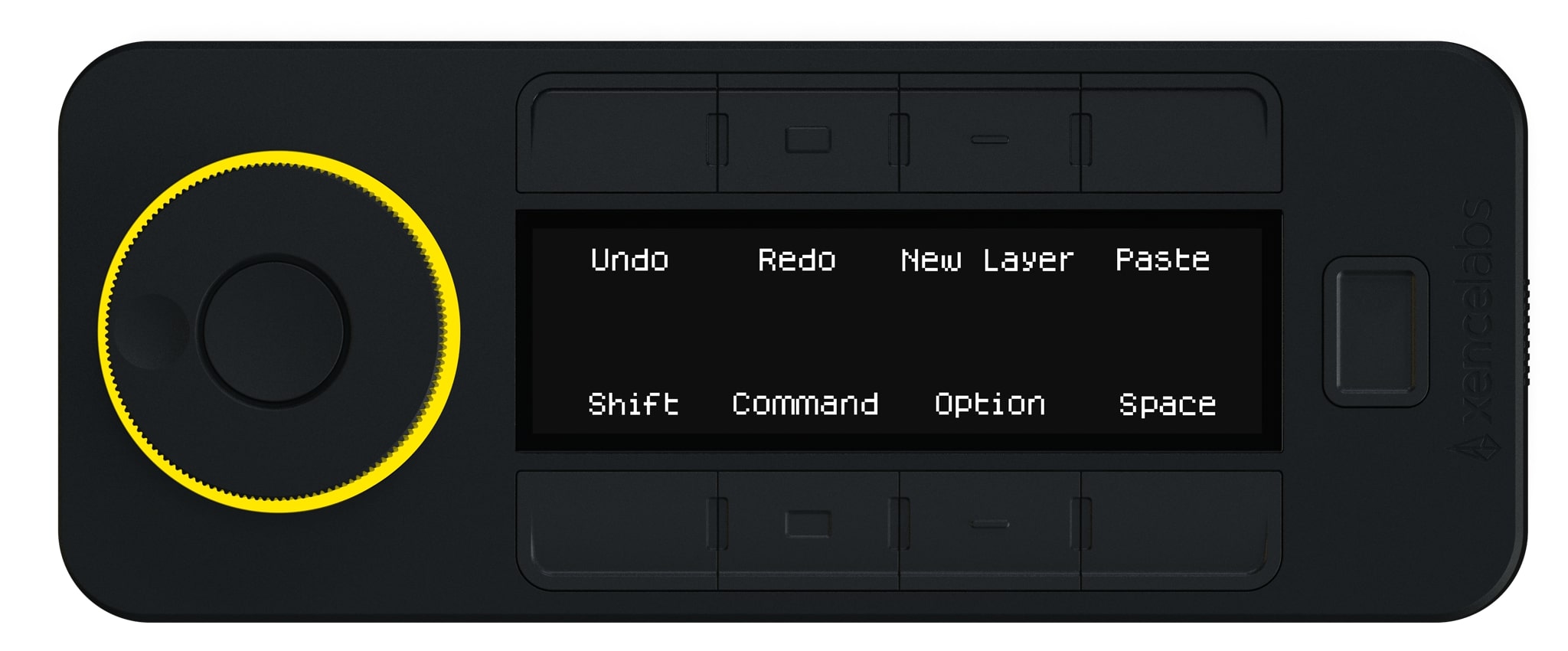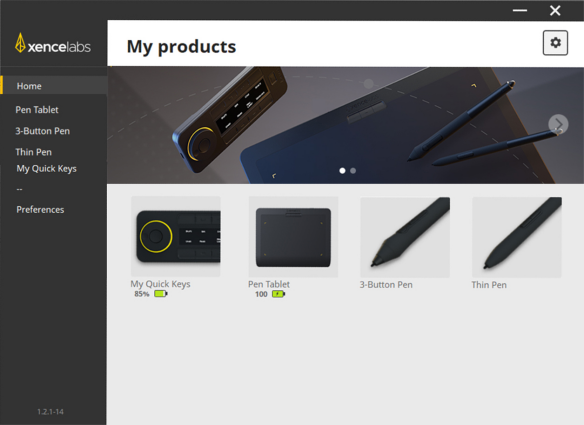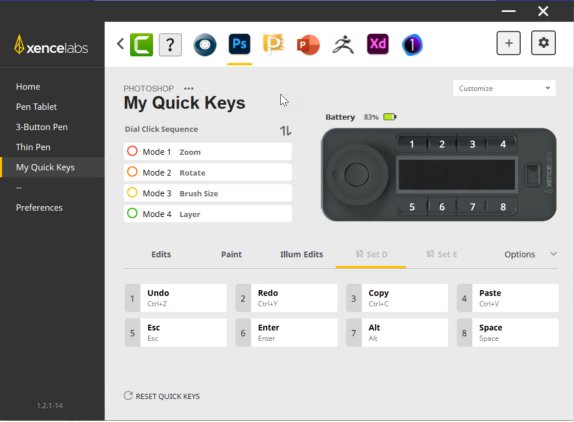Imagine what Michelangelo could have done with a pen tablet!
Since the earliest days of art – painting, sculpting, or drawing – artists have searched for better tools to express themselves creatively.
Fast forward to the current day, and modern digital content creation is often a mix of live action and some form of animation or visual effects. While the art form has changed, one constant is creative professionals' constant search for newer, effective digital design tools, especially pen tablets which are now commonplace in production facilities supporting every step in the digital media supply chain.
Audiences now expect more immersive viewing experiences with rich animated graphics, so it's only natural that creative artists expect more from their drawing technology. And many are increasingly turning to Xencelabs as the best drawing tablet for animation.
What is a drawing pen tablet?
A pen tablet is a device that allows users to draw, design, model, paint and interact with a computer using a stylus or digital pen. The main benefit of a pen tablet is the ability to recreate a precise and natural hand-drawing experience, similar to pen on paper. Or, more accurately for animation, a paint brush on canvas. The result is often a faster and more efficient creative workflow for a range of creative professionals including photographers, illustrators, motion picture or TV animators, TV, and production artists.
With the global demand for content exploding, productions at every level are under increasing pressure to stay on schedule, under budget and get their finished creative work distributed to their intended audiences as quickly as possible, without introducing any potential compromises in quality. On a set, in a post house or editing suite, time saved is money saved and any tool that can help reach that goal is welcome.
The most effective tablets for animation offer a range of benefits, whether it's 2D animation, 3D modeling, layering, or texturing. These include a combination of precision, ergonomics, efficiency, and an intuitive, natural drawing experience that closely mimics hand-drawing. When seamlessly integrated into an animation workflow, tablets become essential tools for animators, enabling artists to create stunning and lifelike animations with greater ease, more comfort, and a higher level of artistic expression.
Choosing the best drawing tablet for animation
Working in 2D or 3D: Every design application, including animation, begins with a storyboard and pen tablets are useful for organizing key frames and timelines. Throughout the process, whether it's 2D or 3D animation, artists use tablets for character modeling, painting textures, coloring, or draping clothing over a character – all functions well suited to pen technology compared to using a mouse. Animators can also use different brushes and painting techniques to create realistic textures or add depth and details to a 2D or 3D model.
Layer Management: In a typical animation workflow, managing several layers is essential, and the right type of pen tablets can make it easier to manage layers within animation software. Animators can view and rearrange layers or adjust opacity of layers using the tablet's stylus and customizable shortcut buttons.
It's similar to painting on a canvas. No artists would choose to paint with an object as limiting as a mouse versus a paintbrush-like tool that can recreate the feeling of the bristles under the control of their hand. With a pen stylus, animation artists can naturally swivel their hands up and down, and back and forth.
It's like trying to sculpt a model out of rock using a brick instead of a chiseling tool. Just ask Michelangelo!
Different Artists, Different Tools
Multiple Options: Just as no two artists are alike, different types of pen tablets are often required for specific jobs. A medium-sized tablet provides a larger drawing surface while many artists prefer smaller tablets for zooming in on detailed mage areas such as a facial feature or an item of clothing, work that wouldn't require a larger surface.
Tablet size can also depend on an artist's preferred range of arm motion while drawing. Some professionals may find a compact graphic tablet for animation appealing when creating graphics layouts or when graphics editing involves control points,transformation handles, or filters. In a photographic editing workflow, people who have a smaller drawing stroke may also prefer a smaller tablet.
Production Collaboration
A typical production, from concept to final delivery, can involve dozens of people: clients, producers, editors, advertisers, engineers and more. Like any creative process, animation work is iterative and involves several rounds of changes, edits, and notes. The right type of tablet makes it easier to manage these changes, keeping track of every version. Also, their portability allows easy sharing of content and ideas among team members.
Why is Xencelabs your best choice of pen tablet for animation?
The best pen tablets for any graphics application, including animation, combine a range of features, including pressure sensitivity, customizable buttons, and wireless connectivity. Pen tablets also provide artists with precise control over their digital, making it easier to create detailed diagrams and illustrations.
Xencelabs Pen Tablets stand out as the best drawing tablet for animation for their mix of advanced features and intuitive design – key considerations when selecting a pen tablet. Xencelabs Pen Tablet is available in varied sizes, offering a comfortable drawing area without taking up excessive desk space. An ergonomic design ensures a natural and comfortable grip to reduce fatigue, especially during extended animation and drawing sessions.
Xencelabs offers its new Pen Display 24 Studio Series 24-inch new drawing display, which complements the company's full line of professional digital design tools including its Pen Tablet Medium, Pen Tablet Small, and the Quick Keys™ customizable remote – creating a comprehensive portfolio of professional drawing tools available for creative communities worldwide.
Why is Xencelabs your best choice of pen tablet for animation?
The Xencelabs Quick Keys optional remote accessory allows artists to incorporate shortcut keys into their workflow through an easy-to-use interface. Frequently used functions or commands can be assigned to buttons, and the integrated OLED display lets users see those button assignments at a glance. There can be up to 40 shortcuts per application, allowing users to group eight keys into five different sets. The physical dial offers function modes for zoom, rotation, brush size, and other functions.
Artists working in different applications usually have a library of preferred custom settings that they've created to make their workflow more efficient. Or they may prefer a combination of keyboard edits for certain tools that they can automatically program into the Quick Keys device to streamline that function, and the device is compatible with all leading graphics and animation software packages.
Quick Keys is designed to be an extension of an artist's hand as they draw and create with one hand. Professionals can use Quick Keys in their other hand to perform several tasks that would typically require a keyboard. Artists can create as many applications as needed and customize them in many different ways. The best tool for the best tablet for animators!
Customizing Quick Keys starts by accessing the Xencelabs Settings application, where users will find options for setting up a button on Quick Keys, for example. Quick Keys and the Settings program is designed to work hand in hand to enhance an artists workflow. To open the Settings program on a Windows operating system; type in “Xencelabs” in the Windows search window and select the Xencelabs application. On a Mac side, click on “Finder,” select Applications, scroll down to the Xencelabs folder, expand it, and open the Xencelabs program.
From there, it's a simple three-step process to set up and customize Quick Keys:
1. From the navigation pane , select My Quick Keys from the navigation pane, which will bring you to the My Quick Keys screen.
2. The My Quick Keys screen lists the four Dial settings. To customize one of the settings, select one of the four Modes, and you will be able to change the Dial assignment for that mode. Dial settings actions include Zoom In, Zoom Out, Increase, or decrease the size of your Brush.
3. There are eight buttons, and each performs one action: either Undo, Redo, add a Layer. In the center of the buttons is the OLED display where the Button names are displayed. When you change the Dial Modes, the mode will be displayed in the center of the OLED.
Now you have a fully customizable animation workflow assistant at your fingertips!
Conclusion
Animation production technology will continue to advance, requiring new technology tools to keep pace and allow artists to express their creativity and imagination. Xencelabs Pen Tablets are proven as invaluable best animation tablet, helping to bring new art to life and delight audiences worldwide.