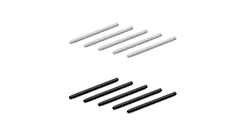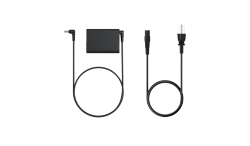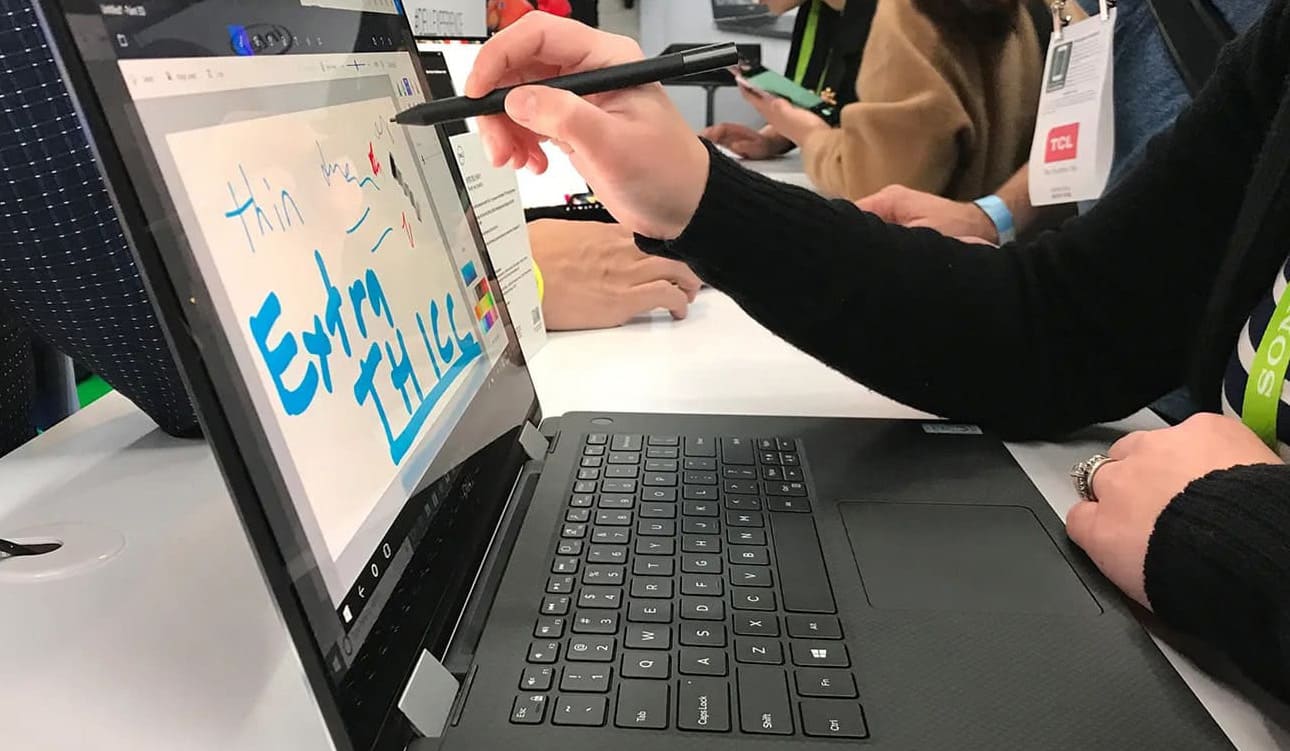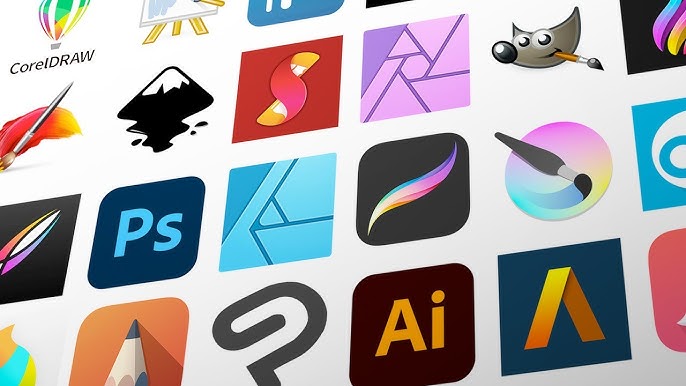From cartoons and simple sketching to intricate landscapes and fantasy art, digital platforms are providing both artists and hobbyists with the tools they need to explore their creativity in dynamic new ways. In this article, we’re going to take a look at the range of methods and cutting-edge tools available in 2024 to turn your imagination into a tangible masterpiece.
The Benefits of Drawing on a Computer
Who knows how the Mona Lisa would have turned out if Leonardo da Vinci had had Control Z available to him—maybe she’d have been laughing. The power to undo mistakes and experiment to your heart’s content is, of course, the main advantage of digital drawing. If Leonardo wanted to see how Mona would have looked sitting in a field of tigers, it was going to be a protracted process, even for an artist as gifted as him.
Beyond the ability to easily correct and experiment, digital software offers an unprecedented range of tools—from pens and brushes to blends and fills—in a single device. How would that beautiful sky you just drew look if it was painted in watercolor? With little more than a couple of clicks, you can find out in a matter of moments.
When you add the ease computers bring to sharing your art and collaborating, digital tools provide a range of resources that the humble sketchbook simply can’t compete with.
How Do You Draw on a Computer? - Step by Step
Method 1: Use a Mouse
While drawing with a mouse might seem rudimentary, it’s a good introduction to the power of digital platforms for those beginning their artistic journey. With applications like Microsoft Paint, Adobe Photoshop, Paint.NET, Krita, and Corel Painter all offering robust features, a mouse is an easy way to explore these tools.
That said, if you’ve ever tried to draw a straight line with a mouse, you’ll know how frustrating it can be. While vector-based drawing programs like Adobe Illustrator and corelDRAW allow you to create images using nodes that are easily managed with a mouse, it’s a slightly more technical way of doing things and perhaps doesn’t provide the freedom of expression that many artists are looking for.
Method 2: Draw on the Computer Screen Directly
The advent of touchscreens has transformed the interaction between artists and digital canvases. Devices like the Dell XPS 15 (9530), Asus Zenbook 14X OLED (UX3404), Microsoft Surface Laptop Go 2, Lenovo ThinkPad X1 Carbon Gen 11, and Microsoft Surface Pro 9 allow artists to draw directly on the screen, introducing a level of precision and immediacy to their work beyond that available from a mouse.
However, these touchscreen platforms can be costly—certainly, when you consider that they are not specifically designed for the seamless drawing experience that many artists need. Unlike specialized drawing tablets, laptops and touchscreen tablets may lack a natural feel, often resulting in a noticeable lag between a pen stroke and its appearance on the screen.
Method 3: Draw on PC with Pen Tablets
A pen tablet—also known as a "drawing tablet", or "digital art tablet" — is a device that plugs into your computer and allows you to draw in much the same way that you would with traditional pen and paper. With pressure-sensitive pens and customizable shortcut keys, these tablets provide a tactile and responsive drawing experience, combining the feel of traditional drawing with the advantages of digital tools. When it comes to pen tablets, Xencelabs provides a range of small, medium, and medium SE sizes that offer artists a versatile and ergonomic tool to explore their creativity.
Method 4: Do Computer Art by Pen Display
For a far more immersive and professional experience, pen displays offer the ultimate in drawing functionality. Although similar to pen tablets, pen displays differ in that have their own screen that you draw directly onto. Xencelabs Pen Display 24, for instance, has a large, high-resolution display that allows artists to draw with complete freedom, precision, and versatility.
The natural feel of drawing on the display, coupled with its advanced features, makes Xencelabs’ Pen Display 24 the preferred choice for serious digital art, providing artists with the utmost precision and control in their work. From animation studios to design agencies, it a pen display that you’ll find on the artists’ desks.
Frequently Asked Questions
What hardware do I need to draw on a computer?
In general, modern computers have GPUs that are fast enough to run most drawing platforms. For mouse-based drawing, a standard computer with a mouse will be more than sufficient. For touchscreen PCs, the device specifications should align with the requirements of the drawing applications and the desired level of performance.
Pen tablets and pen displays may have specific system requirements, so it's essential to check and ensure that your computer meets these specifications for optimal functionality. Xencelabs’ Pen Tablets and Display work with the Xencelabs driver. With a user-friendly interface, it not only provides firmware updates but also ensures compatibility between the Xencelabs Pen Tablets and your computer's operating system. Additionally, it facilitates the customization of the Xencelabs Quick Keys shortcut keys, offering a tailored and seamless drawing experience.
What software can I use for digital drawing?
A vast number of digital art software options are available, with popular choices including Adobe Photoshop, Corel Painter, Autodesk Sketchbook, Krita, and Clip Studio Paint. Each of these applications offers unique features that cater to different artistic styles and preferences. The choice of software largely depends on the artist's workflow and the specific features required for their projects.
Adobe Photoshop remains the mainstay for digital artists, providing advanced tools for photo editing and digital painting. Corel Painter excels in replicating traditional artistic techniques, making it a favorite among artists who want to bring a traditional feel to their digital work. Autodesk Sketchbook offers an intuitive interface and is well-suited for sketching and concept art, while Clip Studio Paint is known for its versatility, catering to both comic and illustration artists with specialized features.
How do I choose the right drawing software?
Choosing the right drawing software depends on a number of factors:
Skill Level
Beginners might benefit from software with a user-friendly interface and simpler tools like Microsoft Paint. Platforms like Adobe Photoshop, while hugely powerful, can be overwhelming for newcomers. That said, there is a huge quantity of online resources such as YouTube instruction videos that can help you navigate even complex platforms like Photoshop.
Features
Evaluate the features offered by each software package and make a choice based on your requirements. For example, if you prioritize realistic brush effects, Corel Painter might be a top choice. If you need animation features, however, Clip Studio Paint may be the better option for you.
Budget
As advanced as platforms like Adobe Photoshop are, they can be pricey. That said, there are plenty of high-performance art packages like Autodesk Sketchbook and Gimp that are not only highly affordable but, in many cases, are free. It’s definitely worth your time to examine the options as you may well find you can gain the artistic functionality you want without having to pay a fortune for it.
Ultimately, the right software for digital drawing is a personal choice. Many software applications offer free trials and you’re best advised to take advantage of these trials to determine which one aligns best with your preferences and workflow.
The Xencelabs Solution
While a mouse or touch screen computer offers an easy introduction to drawing on a computer, pen tablets and pen displays are the preferred choice for anyone who takes their art seriously. When it comes to tablets and displays, Xencelabs delivers exceptional functionality and usability, allowing both veterans and newcomers to effectively realize their artistic vision.
With the Xencelabs Pens recognizing the subtlest of pressure differences when you are drawing, they deliver the traditional feel and control over line quality that artists need. This, coupled with an anti-glare drawing screen that delivers 1.07 billion colors, makes Xencelabs’ Pen Display 24 the ultimate drawing tool for both professionals and amateurs.
To learn more about Xencelabs, how to draw on a computer, and how our Pen Display 24 can help you realize your artistic vision, you can contact us here.