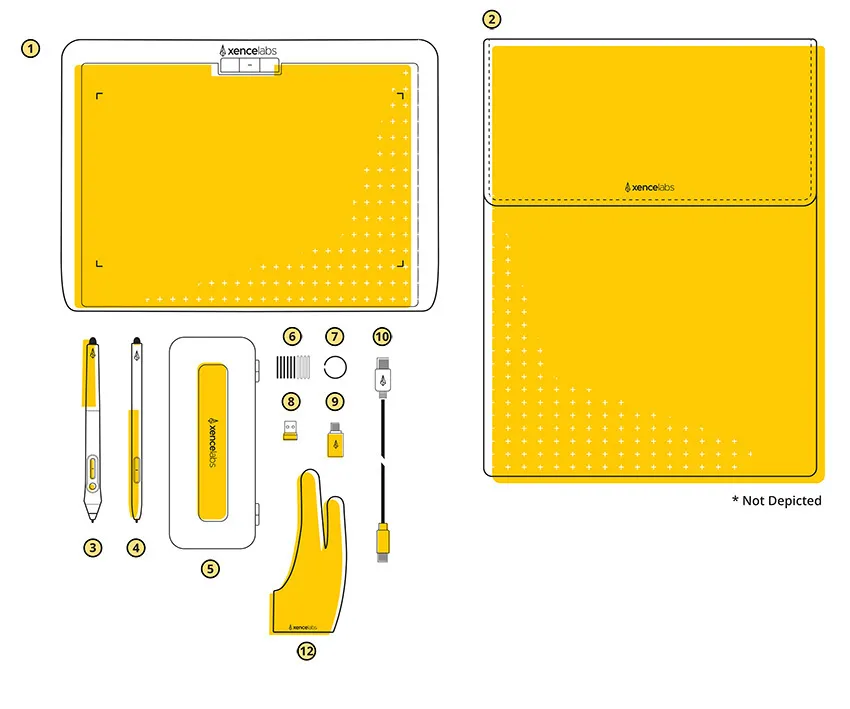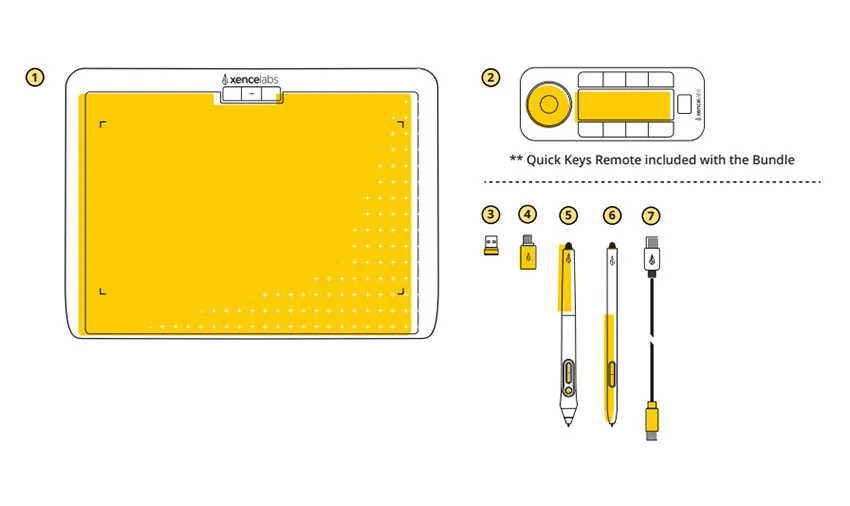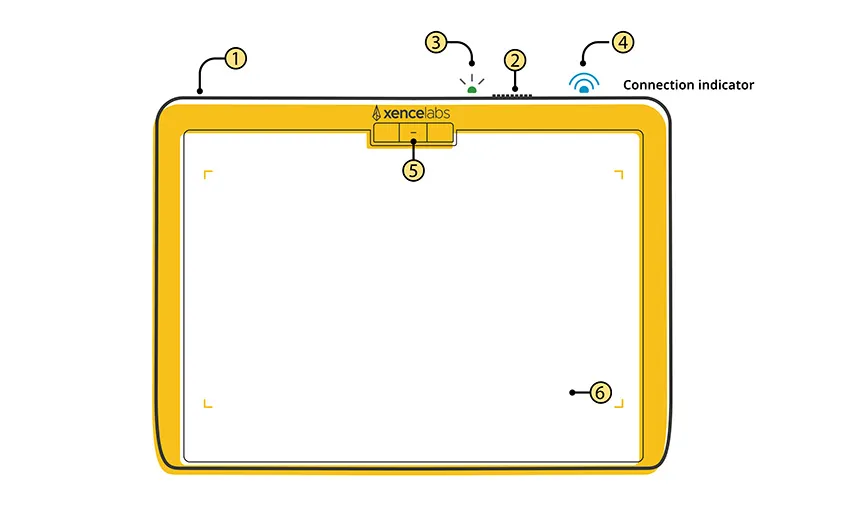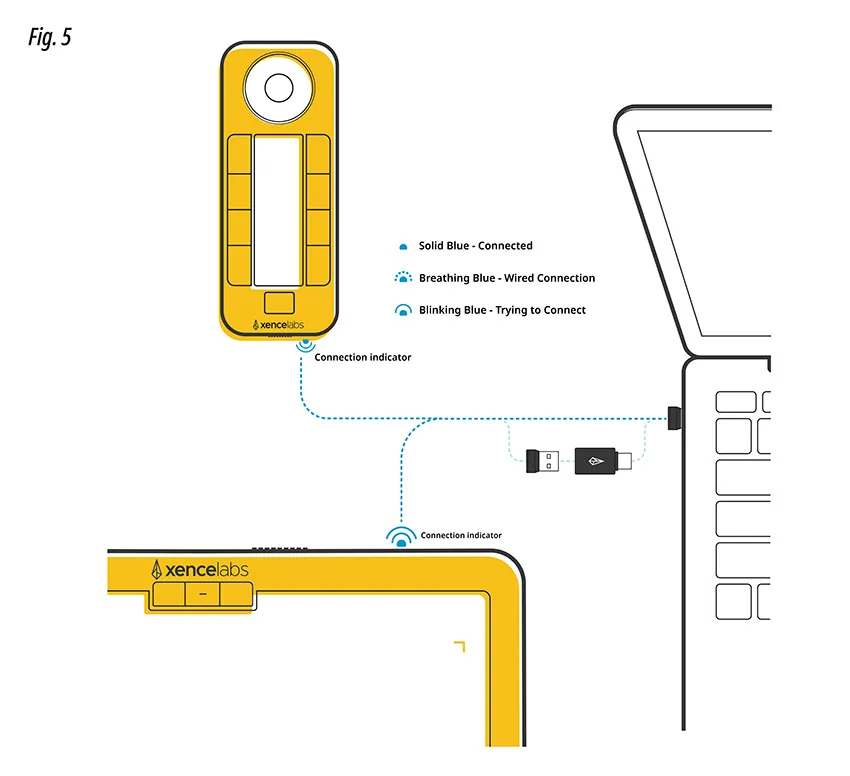Welcome to the Xencelabs website
Select country or region to browse the content that applies to your location.
Please select your country/region
Americas
Latin America
Europe
Asia Pacific
- 日本 日本語
- 대한민국 한국어
- Australia English
- China(Mainland) 简体中文
- Hong Kong English/USD
- Hong Kong 繁體中文
- Macao 繁體中文
- Taiwan 繁體中文
- India English/USD
- Indonesia English
- Malaysia English
- New Zealand English
- Philippines English
- Singapore English
- Thailand English
- Kazakhstan English
- Kyrgyzstan English
- Pakistan English
- Qatar English
- Tajikistan English
- Turkmenistan English
- United Arab Emirates English
- Uzbekistan English
recommend
- Pen Display 24
- Pen Tablet Medium
Please select your country/region
Americas
Latin America
Europe
Asia Pacific
- 日本日本語
- 대한민국한국어
- AustraliaEnglish
- China(Mainland)简体中文
- Hong KongEnglish/USD
- Hong Kong繁體中文
- Macao繁體中文
- Taiwan繁體中文
- IndiaEnglish/USD
- IndonesiaEnglish
- MalaysiaEnglish
- New ZealandEnglish
- PhilippinesEnglish
- SingaporeEnglish
- ThailandEnglish
- KazakhstanEnglish
- KyrgyzstanEnglish
- PakistanEnglish
- QatarEnglish
- TajikistanEnglish
- TurkmenistanEnglish
- United Arab EmiratesEnglish
- UzbekistanEnglish