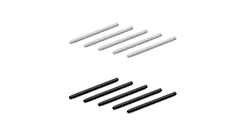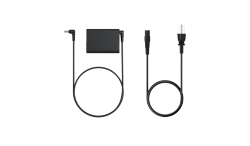Many artists ask themselves whether they should get an iPad or a drawing tablet for digital art, illustration, animation or professional design.
Both devices can help you create art digitally, but they are different in how well they work, how precise they are, and how they function overall. The iPad, together with the Apple Pencil, is lightweight and easy to carry, making it perfect for quick sketches, ideas, or taking notes. Drawing tablets, on the other hand, are more often used for professional creative work. They are precise, flexible, and can be customized to support complex projects.
This guide looks at the differences in detail, helping artists of all levels make informed decisions. It uses real-world examples to show how professional tools like Xencelabs Pen Tablets fit into a creative workflow.
Main Differences Between an iPad and a Drawing Tablet
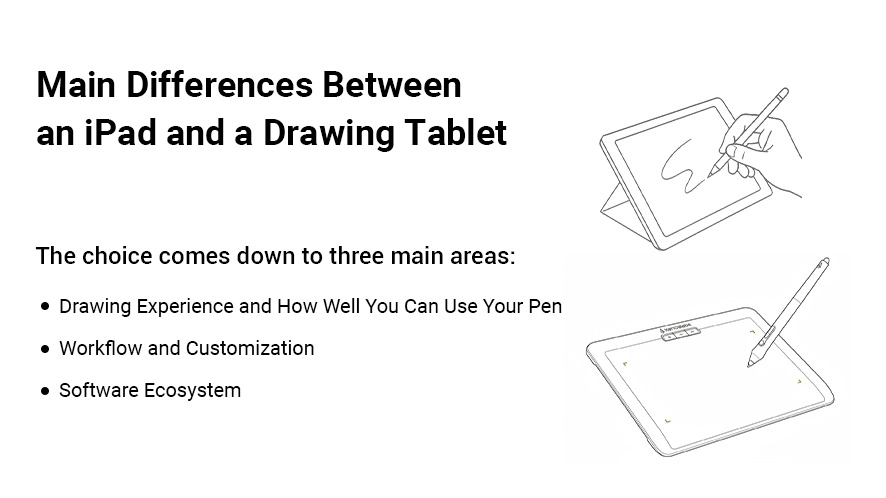
The choice comes down to three main areas: how much experience you have with drawing, how efficient the workflow is, and the software ecosystem.
1. Drawing Experience and How Well You Can Use Your Pen
The Apple Pencil is great for drawing and works well for casual art, but after using it on a glass surface for a long time, it can feel less natural. Drawing tablets, on the other hand, are designed for precision.
Many pen tablets, such as the Xencelabs Pen Tablet, feature a finely textured surface and thoughtfully selected materials that produce the right amount of friction when drawing, delivering both fluid, accurate pen strokes and a traditional pen-and-paper feel. With a finely tuned pressure curve and as little as 3g of initial activation force, the pen responds to even the lightest touch, while supporting ±60° tilt for natural shading and line variation.

2. Workflow and Customization
iPads have touchscreen, don't have many buttons or designated shortcuts. This means you have to use gestures or external keyboards a lot. Drawing tablets are designed to help you work more efficiently. Xencelabs Quick Keys remote lets you set up 44 custom shortcuts per application for different actions, like selecting a brush, undoing something, or zooming in and out.
The Virtual Tablet Mode™ feature lets artists control multiple monitors as one canvas with only the pen, changing the overlay color, size, and transparency to fit different software workspaces.
3. Software Ecosystem
The iPad runs mobile apps like Procreate, Affinity Designer, Adobe Fresco, and subscription-based versions of Clip Studio Paint. These apps are great for quick projects, but they don't have the same depth and features as desktop software. For example, Photoshop and Adobe Illustrator on desktop give professionals advanced layer control, vector editing, and 3D features that the iPad versions cannot fully match.
Drawing tablets connected to a computer unlock a full professional software ecosystem from Adobe Creative Cloud, Blender, Maya, ZBrush, and game engines. Xencelabs devices are compatible with Windows, macOS, and Linux, making them highly adaptable to any studio workflow.
Advantages of a Drawing Tablet for Professionals
Although iPads are popular, professionals often prefer drawing tablets for the following reasons:
1. Expert Precision
Drawing tablets let you draw more precisely, and you can change how much pressure you use. They also support tilt, which is great for complex illustrations, concept art, and animations.
2. Superior Hardware Features
The fanless design allows for silent creation, even after long periods of use.
More options for stylus pens: Both Xencelabs Pen Tablets and Xencelabs Pen Displays come with two cordless, battery-free pens to facilitate creative expression. They have different grips and customizable shortcut buttons.
Large drawing area that provides a generous and comfortable drawing area that matches standard displays. The Xencelabs Pen Tablets have a 16:9 drawing area that provides a generous and comfortable drawing area, matching standard displays.
Anti-glare and etched display reduces eye strain, improves control, and delivers a traditional pen-and-paper drawing feel.
3. Increase Efficiency
The Quick Keys remote can make repetitive tasks faster. Xencelabs Quick Keys has an OLED display that shows 8 shortcut keys across 5 different sets. With an 4 additional customizable dial modes, users can enhance productivity with up to 44 total customizable shortcuts per application.
Virtual Tablet Mode™ lets you control more than monitor at a time with just the Xencelabs Pen.
4. Deeper Software Functionality
Drawing tablets are different from iPads because they let you use all the software you need for animation, 3D modelling or large-scale illustration.

Which is Better for Drawing: iPad with Pen or a Drawing Tablet?
Many people who are new to drawing think that an iPad with the Apple Pencil is "just like a drawing tablet." The iPad is great for casual work, but it doesn't have the following features:
Different pen nib options and the ability to adjust the pressure to suit whatever drawing style you want.
Advanced customization using shortcut keys or external remotes.
Desktop software for large, complex projects.
Professional tools like the Xencelabs Pen Tablets or Pen Displays have pens that respond to the way you use them, customizable shortcut keys, and access to all the desktop applications you could need, enabling faster, more precise work for serious artists.
Price and Portability
● Portability: iPads are lightweight and can be used anywhere, and you don't need a computer. Drawing tablets are portable as well, but usually need a computer to function.
● Cost: You can get entry-level pen tablets for under $100, and professional pen displays for between $300 and $1,000. On the other hand, an iPad with Apple Pencil often costs between $4,00 and $1,000, and you can't easily upgrade it.
If you're a hobbyist and prioritize mobility, the iPad can be a convenient all-in-one option.
If you're a professional who needs precision, color accuracy, and long-term scalability, a drawing tablet often delivers greater value over time.
Can Drawing Tablets Be Used Without a Computer?
It depends on the type:
● Pen tablets, including Xencelabs Pen Tablets, require a computer.
● Pen displays like Xencelabs Pen Display 24+ also need a computer but provide desktop-level performance and color accuracy.
There are tablets that don't need to be connected to a computer to use, but they often have less processing power, storage, or don't work with certain software.
For professional artists, a drawing tablet connected to a computer is still the best and most flexible setup.
Which is Better for Beginners: an iPad or a Drawing Tablet?
iPad for beginners: The iPad is easy to use and great for casual sketching and making quick notes.
Drawing tablet for beginners: Although a pen tablet is beginner-friendly, it can be a bit more challenging to learn at first. It pays off though, as it gives you the skills you need to do professional work. With the Xencelabs Pen Tablets, inclusions like the Quick Keys remote and ergonomic pens from Xencelabs make it easier to learn.
If you want to improve your craft, getting a drawing tablet will help you learn skills that will improve as your work progresses.
Which is Better for Animation: an iPad or a Drawing Tablet?
Animation software like Toon Boom Harmony, TVPaint, Adobe Animate, or Blender cannot run on iPads. Apps like RoughAnimator or Procreate's animation assist can help beginners, but professional animation requires desktop software, where drawing tablets are best.
The Xencelabs drawing tablets have a large workspace, are very accurate for pen input, and work with most software, making them perfect for professional animators.
Which is Better for Taking Notes, a Drawing Tablet or an iPad?
If you just want to take notes or draw, the iPad is a great choice, especially with apps like Notability or GoodNotes.
For art-first work, drawing tablets, particularly Xencelabs devices, offer superior pen responsiveness, a larger working area, and desktop software support, providing a more professional creative experience.
Frequently Asked Questions
Can you use iPads as drawing tablets?
Yes, but they are more like digital sketchbooks than full professional workstations.
Which is better: a Xencelabs tablet or an iPad?
For professional use, the tablets from Xencelabs. They provide larger work areas, precise pen control, and full software access.
Should I get a drawing tablet with or without a screen?
Without a screen → cheaper and good for people who are just starting out.
With a screen → provides a more natural drawing experience, and more professional features. For example, the Xencelabs Pen Display 24+, which is the industry-first pen display with Calman Ready built-in.
Can drawing tablets be used for writing?
Yes. Many support handwriting input and can also be used to take notes digitally.
Final Decision: iPad vs Drawing Tablet
If you want a portable sketchbook that's easy to use, choose an iPad.
If you're serious about art, design, or animation, and need professional software, precise pen control, and workflow efficiency, a drawing tablet is the better investment.
Among drawing tablets, Xencelabs stands out in 2025 with the v2 Pen Tablet Series, featuring:
● A natural drawing experience with 3g initial activation pressure and ±60° pen tilt
● Dual v2 Pens with different grips, shortcuts, and erasers
● Quick Keys remote with up to 44 customizable shortcuts
● HP Anyware® compatibility for remote work
● Stable Bluetooth 5.0 connection with up to 16 hours of wireless creation
● Ergonomic 6.5° sloped palm rest to reduce wrist fatigue
● Thin, streamlined 8 mm design for portability
● Large 16:9 drawing area for comfortable work
● Includes all the accessories needed for a complete workflow
● Highly compatible with Windows, macOS, and Linux
In short, drawing tablets such as Xencelabs Pen Tablets grow with you as an artist, while an iPad is more of a convenient side tool. For professional creative work in 2025, a dedicated drawing tablet is the ultimate choice.